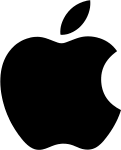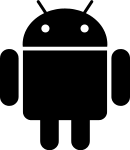Surveyapp - now available for Slack!
Make Surveyapp and Slack work together to view feedback and get alerts in realtime.
Get alerts in real-time
Configure alerts on Surveyapp and get them sent straight to your Slack channels.
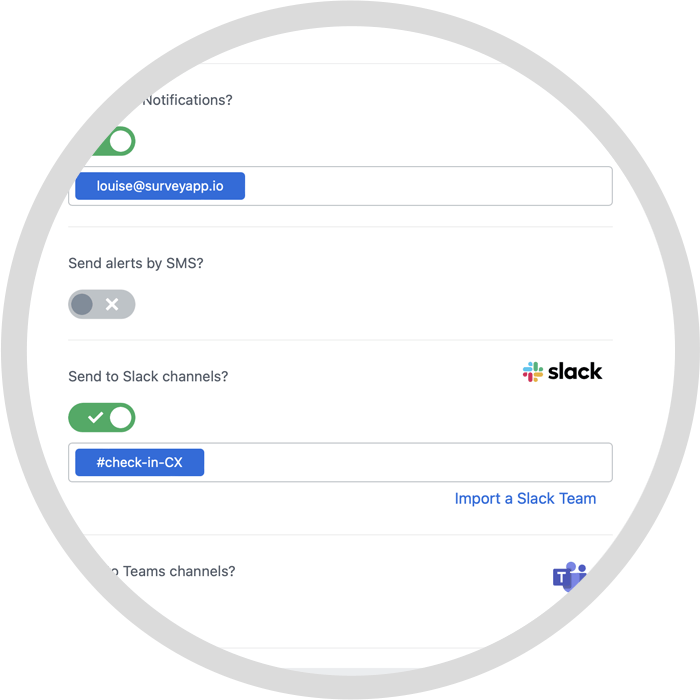
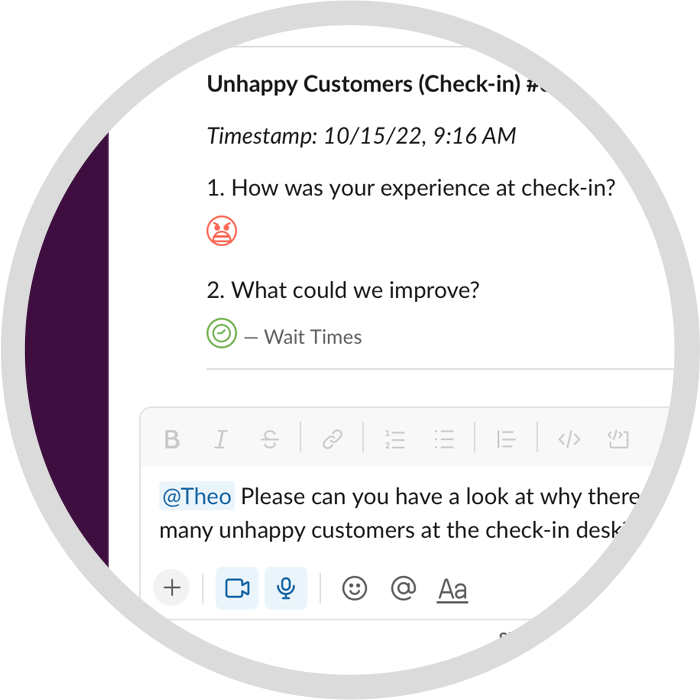
Context behind your feedback
View survey responses which triggered the alerts and get context behind the CX ratings so you can collaborate with your team.
Case Management
Easily prioritise and assign tickets to relevant staff members based on alerts - directly in Slack.
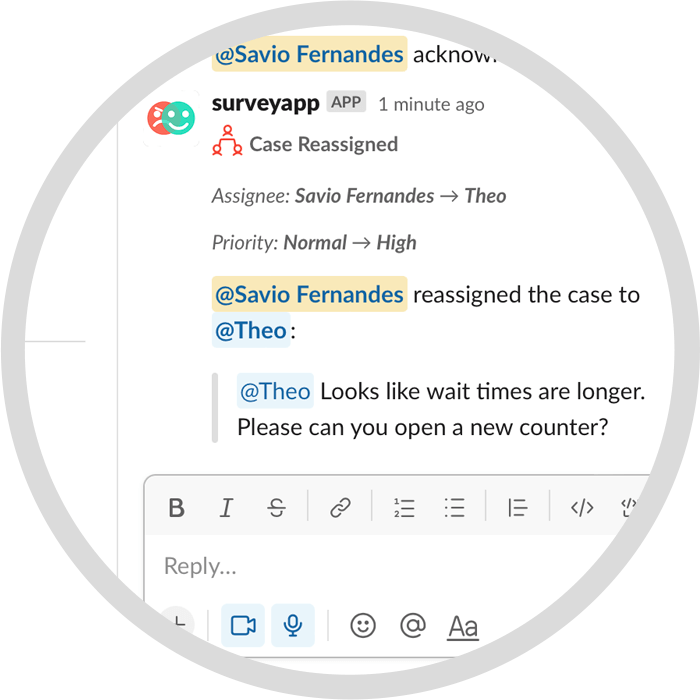
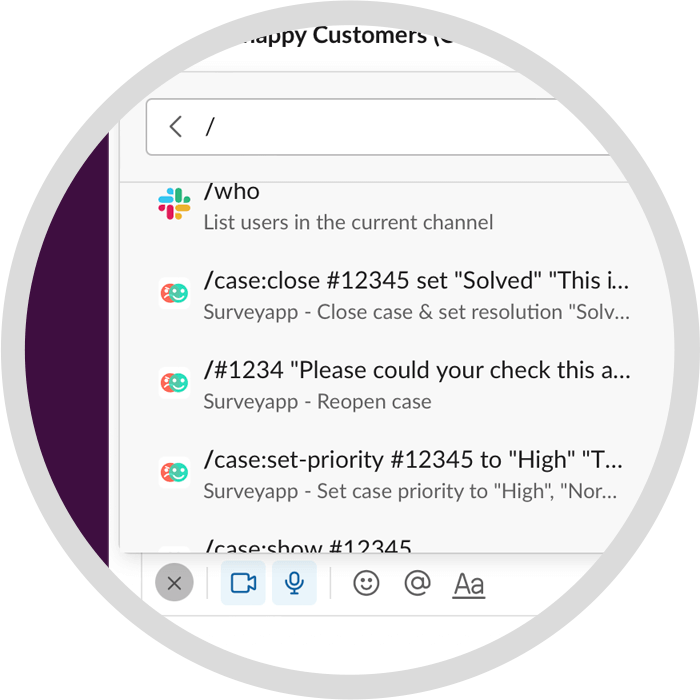
Shortcuts
Take actions quickly with built-in case management shortcuts in Slack.
Setting up the integration for Slack
Set up Slack in Surveyapp with just a click of a button. Follow the instruction below:
- Create or edit an Alert in Surveyapp. Create the conditions required to trigger your alert based on a single response or a group of responses and then head over to the Delivery section of the Alert.
- Toggle the 'Send to Slack channels?' switch.
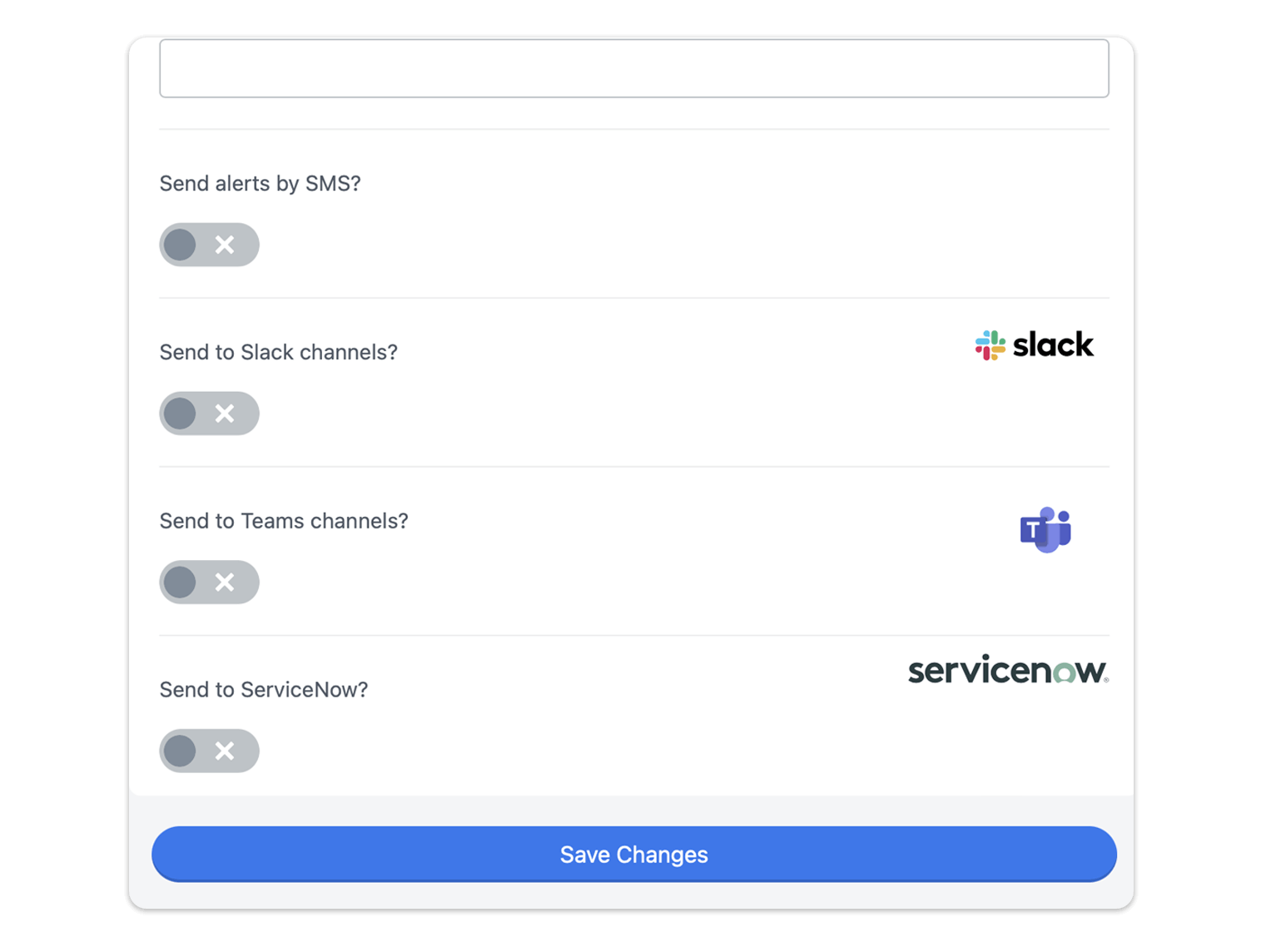
- You’ll be redirected to Slack. If you're not already signed in, do so now
- Make sure the appropriate Slack instance (company name) is listed on the permissions screen. If not, click "Change teams" and choose the correct one
- Once you've reviewed all information on the authorization screen, click "Allow"
- You'll be directed back to Surveyapp
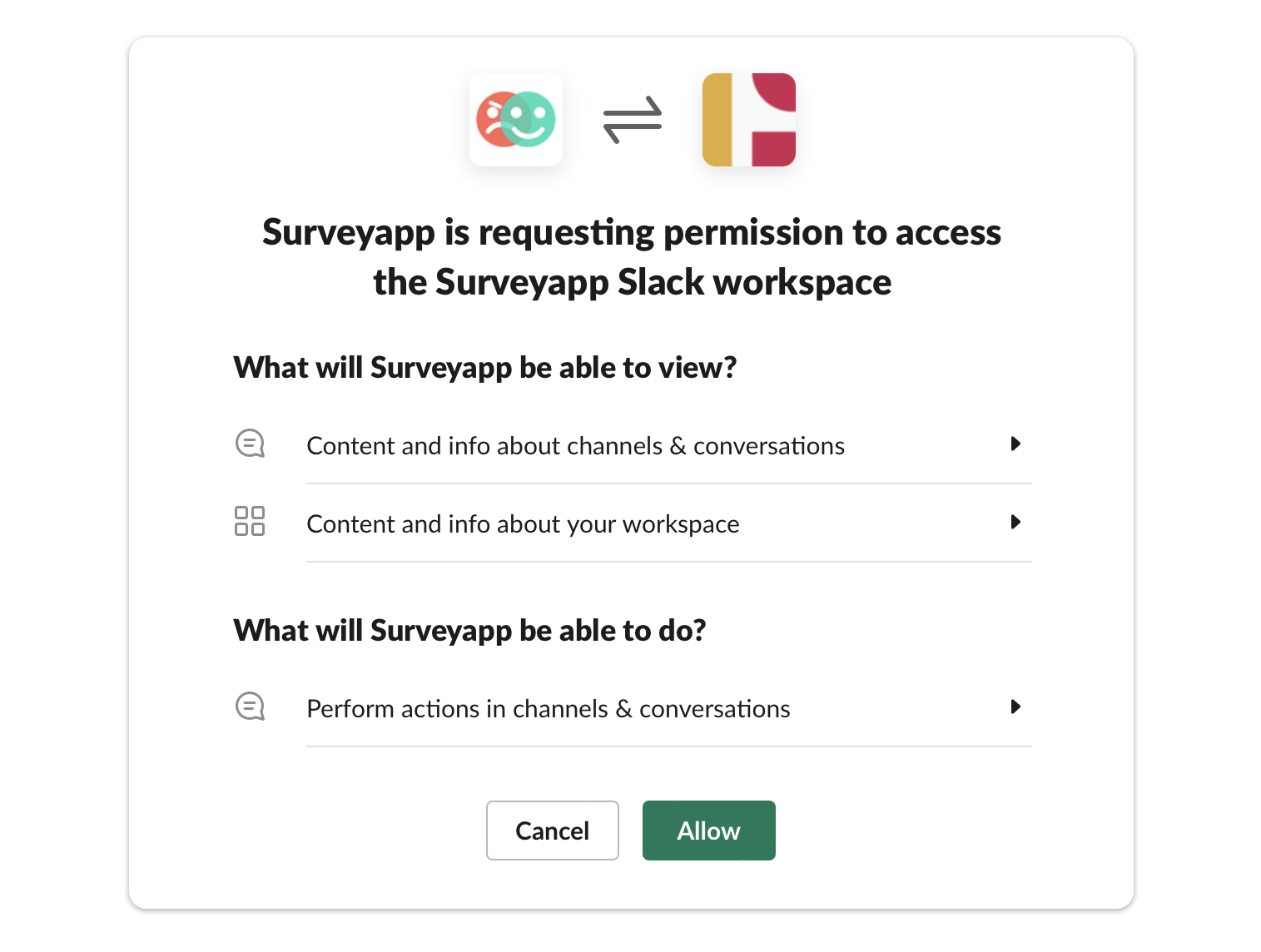

- From the dropdown, select the channel you wish your alert to be sent to.
- Click 'Save Changes'
Your alerts will now appear in your chosen Slack Channel.
Take actions that make an impact
Go beyond measurement and take the actions that will generate real business value. Designed to be scalable and sustainable, CustomerXM helps you drive action throughout the organisation.
Get in touchTake actions that make an impact
Go beyond measurement and take the actions that will generate real business value. Designed to be scalable and sustainable, CustomerXM helps you drive action throughout the organisation.
Get in touchNeed help with your integration?
Get in touch with Surveyapp using our Live Chat on the bottom right or contact us by clicking the button below.